This is QuickBooks setting up for the very first time; just everything you need to know regarding QuickBooks setup. Tips, examples, and strategies will be discussed that may help you achieve better results.
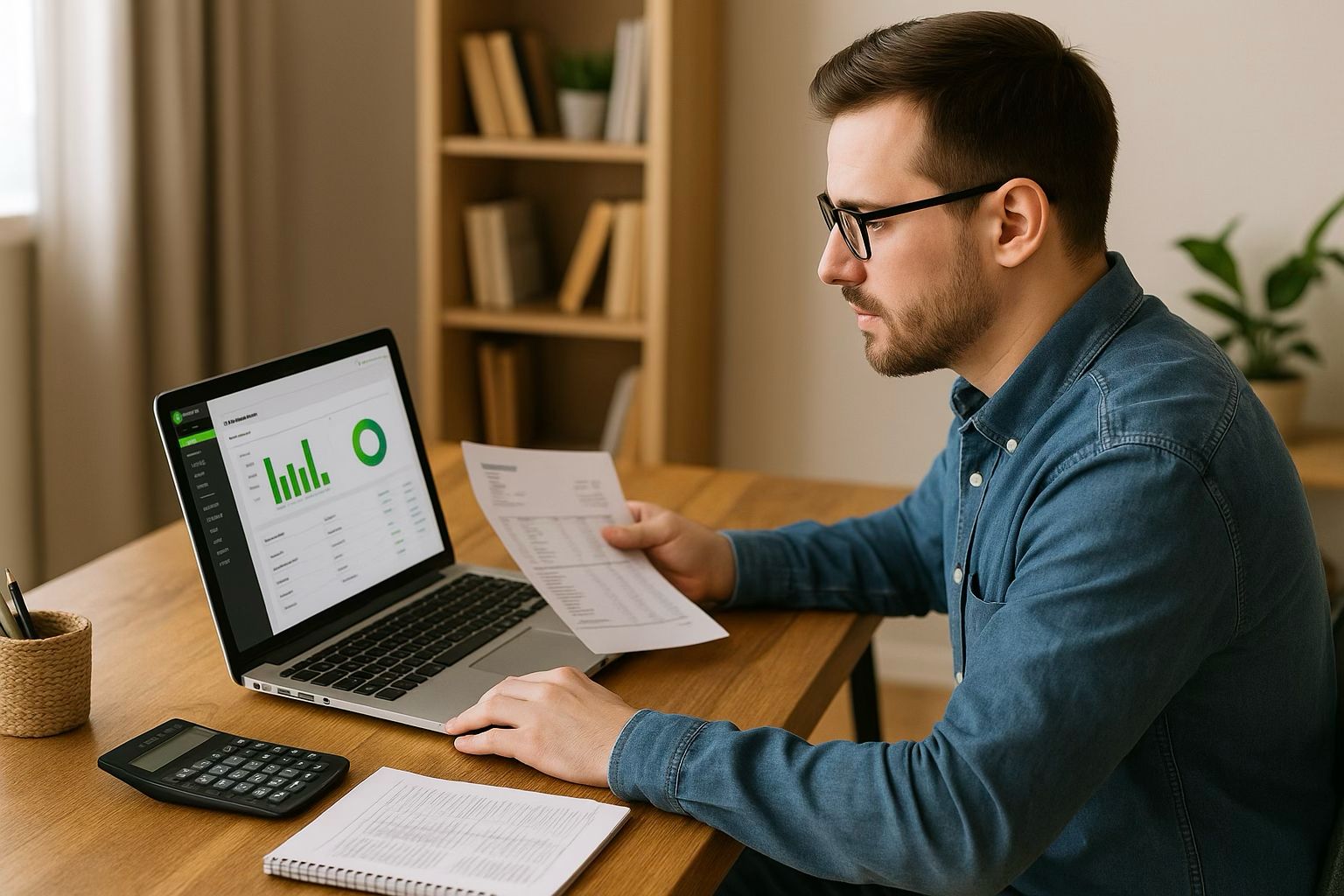
This is QuickBooks setting up for the very first time; just everything you need to know regarding QuickBooks setup. Tips, examples, and strategies will be discussed that may help you achieve better results.
So, welcome to the depths of QuickBooks setup. Are you an entrepreneur, business owner, or financial professional of some sort? Consider how much time and headache you might save with the proper setup of QuickBooks Online since the beginning. This article has been designed especially for first-time users of QuickBooks, so let’s get down to the part where we really learn the setup essentials and start taking charge of financial management with QuickBooks online.
What is QuickBooks setup?
QuickBooks setup generally means the process of making preparations for the QuickBooks Online account for the first time. It consists of setting up a company profile, bank accounts, editing the chart of accounts, and then setting other features, such as invoices, payroll, and tax management. When done right, QuickBooks becomes your tool for checking the financial status of your business, drawing up some reports, and presenting records for tax purposes.
Setting up QuickBooks can feel overwhelming for a newbie but it can definitely be doable with stepwise guidance and a little knowledge about major features of QuickBooks. When you organize your business financials early in the setup process, this promotes accurate reporting and easier tax filing as well as decision-making.
Why QuickBooks setup Matters for QuickBooks Online Guidance
QuickBooks setup is essential for small businesses and entrepreneurs willing to control their accounting without hiring a full-time accountant. It lays the path to good financial practices while also having the advantage of automating tasks that would otherwise be too time-consuming. In recent years, with the rise of cloud-based financial management, QuickBooks Online has been employed as a tool for cool, flexible bookkeeping.
QuickBooks Online Guidance resources emphasize the importance of setting up your account with good forethought because it will have a direct bearing upon how accurate looking your Profit and Loss Reports, Balance Sheets, and Cash Flow Statements appear. If sales tax was wrongly applied to invoices or accounts were duplicated, the bookkeeping down the road would be one big confusing mess, potentially with some serious compliance concerns. With the right setup always being the priority, the actual financial façade of the business is crystal clear and accurate.
Step-by-Step QuickBooks Setup for First-Time Users
The QuickBooks setup process is broken down. Whether you are opening your first business or moving from another accounting system, these prime steps will set you in the right path.
1. Choose the Right QuickBooks Online Plan
Subscription plans are offered by QuickBooks Online to fit the needs of different types of businesses. Plans include:
- Simple Start: Best for a sole proprietor or freelancer.
- Essentials: Offers time tracking, bill payments, and multiple users.
- Plus: Suited for companies growing and needing job costing and inventory tracking.
- Advanced: Meant for bigger operations with advanced reporting and custom features.
Choose a software plan for your accounting management needs based upon your business objectives, scaling in the near future performance, and accounting complexities. Most sellers/makers allow you to upgrade your plan at any time, as the growth of your business permits you.
2. Set Up Your Company File
This is the foundation of your QuickBooks configuration. Enter your business name, type, and contact information. You will also be asked to set the start date of your fiscal year, industry, and some primary tax settings. Do not be wrong here; mistakes at the foundation will go on to haunt you much farther.
3. Customize Your Chart of Accounts
The chart of accounts is where you define your income, asset, expense, and liability accounts. QuickBooks gives defaults depending on your industry, but you should go through them and edit them to suit your business structure. For example, a landscaping business might want separate revenue categories for design and maintenance, while a retailer might want to distinguish between in-store and online sales.
4. Add Your Customers and Vendors
Import your customer and vendor lists if switching from another platform, or enter them manually. QuickBooks keeps track of history for each client or supplier, essential in getting invoices and bills right.
5. Link Your Bank Accounts and Credit Cards
Among the greatest advantages of QuickBooks Online is that you can download transactions automatically from bank and credit card accounts. This saves tremendous amount of manual entry. One should, therefore, review and categorize transactions downloaded on a regular basis.
6. Configure Tax Settings
Here you must take care that the sales tax settings correspond to your location and industry. QuickBooks Online gives you the ability to set up multiple tax rates and sets of rules, which is crucial if your business operates in more than one jurisdiction or sells taxable goods and services. Compliance begins with proper configurations.
7. Set Up Products and Services
The next big step is entering the products or services you sell if you plan to invoice your customers. You can enter different prices for the products, assign services to different income accounts, and even enter quantities to keep track of inventory, depending on your needs. This, in return, provides a scalable way to monitor the income streams and stock movements.
8. Customize Invoices and Sales Forms
First impressions count. QuickBooks gives you the ability to customize sales forms with your company logo, custom color themes, terms of payment, and message templates, among others. Setting this up early will ensure that your professional face is shown from your very first invoice.
9. Establish User Permissions
When a team is managing your finances, establishing user roles and permissions is very important since it helps reduce errors and keeps everyone accountable. For example, a bookkeeper could be allowed to record transactions but not to reconcile bank accounts or set up taxes.
10. Explore QuickBooks Integrations
A plethora of online apps integrate with QuickBooks Online: payroll processors, Point-of-Sale Systems, CRM, or time tracking applications. Integration can greatly facilitate the day-to-day operations with key information being synced between systems at all times, such as employee hours, transaction history, or stock levels.
Common Mistakes First-Time Users Should Avoid
Most common problems inexperienced QuickBooks users face during their initial setup include the following:
- Not setting up the chart of accounts: Means the financial reports will get messy.
- Not reconciling accounts on a regular basis: It is these unnoticed transactions that lead to discrepancies.
- Wrong tax settings: Improper setting of sales tax may lead to incorrect filings or penalties.
- Not making full use of bank feeds: This manual way of tracking expenses wastes time and can lead to errors.
- The main point is this: take a little time at the beginning so that your QuickBooks is set up correctly. The return you get will be a smooth-operating system that grows as your business grows.
How QuickBooks setups influence your QuickBooks first-time user performance can uphold or quite simply break down your whole success prospect. We’ll be exploring real-life examples next.
Best Practices for Efficient QuickBooks setup
Getting QuickBooks Online setup correctly means having the proper tracking system for financial records, thus saving administrative time and avoiding costly errors. Following industry best practices must be the top priority for first-timers and beginner users if they wish to be successful for the long term. Start with setting up your financial records and reconciling bank statements to have a clean slate for implementation.
For the newcomers to QuickBooks, tap into those tutorial tools that pop up in the setup. Get the two or three main modules set up properly-another does Chart of Accounts, Customers, Vendors, and Products/Services-that’s fewer corrections to make later on. Give the accounts intuitive names that correspond very closely with your type of business so that you can classify and thus report easily. Vague accounts would slowly impair your visibility into the finances.
In other words, automation is the key; one example of automation would be setting up bank feeds in order to track transactions in real time, rather than requiring manual entry. Also, invoicing and billing via a recurring template are methods to reduce mechanical drudgery. Automation techniques contribute toward efficient accounting and optimizing your QuickBooks environment.
Common Pitfalls to Avoid for QuickBooks first-time users
Track your crimes in common QuickBooks errors and would save on miles of troubleshooting as well as make for better decision-making. One very common error can really be misclassification of transaction. Income, expenses, or assets misidentified will affect the reports, which in turn will hinder budgeting or filing taxes. A thorough working knowledge of at least basic accounting principles or consulting with a professional during the QuickBooks setup is highly recommended.
Leaving out reconciliations happens more often. Missing a month bank and credit reconciliations may cause discrepancies to build up over time. Make a periodic reconciliation point and set in first whenever any mismatch crops up, and thereby keep short of balance and avoiding making a huge mess before year-end.
Besides, ignoring user roles and permissions is a huge security risk. Instead of giving team members open access, assign roles according to the necessities of the jobs. This method helps with keeping sensitive information safe and also supports accountability within your organization.
Tailoring QuickBooks Online for Specific Industries
The setup of QuickBooks is, in fact, more effective when considered in the context of the client’s specific industry. Among other things, a service-based business might require custom invoice templates and time-tracking integrations. A nonprofit could, on the other hand, benefit from QuickBooks Online’s fund tracking and donor contribution reporting, provided through class and location tracking.
Meanwhile, retail companies could consider implementing inventory management if they use QuickBooks POS integration. Such integration automatically updates stock counts whenever a sale is made. For construction companies, job costing modules are essential. Time, materials, and overhead can be tracked against each job site, and profitability reports run to inform project decisions.
Once your setup is tailored to cater to some special requirements of your industry, you will gain more actionable insights, and key processes can be streamlined directly through QuickBooks Online Guidance features.
QuickBooks setup and Financial Reporting
Robust financial reporting requires a solid QuickBooks setup. Once appropriate accounts, categories, and transaction sources are set, QuickBooks shall generate several real-time reports available for your use. Profit & Loss Statements, Balance Sheets, and Cash Flow Statements can be easy to access and apply custom filters and layouts as deemed fit by management or stakeholders.
Another advantage of QuickBooks is its dashboard customization. You can graphically represent KPIs relevant to your business-from expenses over time to outstanding invoices. Good setup also hastens preparation for tax season since expense categories are synced with IRS guidelines for taxation. Such consistency reduces auditing risks and makes filing seamless.
Automated report creation can be another feature, by way of configuring schedule-based email delivery. This feature maintains consistent communication with investors, management, or leadership teams and reduces dependence on manual work processes while enhancing overall transparency.
Scaling with QuickBooks Online: A Future-Focused Setup
And as the business grows, so should the accounting system. A properly built QuickBooks system would be able to accommodate growth and, in doing so, provide scalability thanks to add-ons and integrations. Third-party integrations across QuickBooks can layer their utilities in without interfering in existing processes, such as an inventory app or payroll system.
Multi-user access thereby supports team growth. You can add users with certain roles and collaborate with other departments and, perhaps, also with an external accountant or consultant in real time. This means that, as the company grows, there will actually be a set of stakeholders contemplating the consistency of financial data.
Additionally, growth usually leads to some diversification, such as more than one income stream, or being spread out among different locations. QuickBooks’ agile tagging and class tracking enable you to cut the reporting down to either revenue source or region, giving clarity to financial operations and supporting growth strategies basing themselves on the data.
Frequently Asked Questions
Being a methodical setup of QuickBooks means setting up the QuickBooks account correctly, right from the start. It requires entering valid business information, choosing the right level of subscription, and connecting bank accounts for an easy flow of finance. This step is vital for a new user of QuickBooks, to ensure the smooth and efficient practice of bookkeeping.
QuickBook Proper set up removes many of the common mistakes a business commits in data entry, categorization, or bank reconciliation. It brings the accounting practice down to a best-practicing level, thereby improving overall visibility of the financial matters. For new users, this foundational prerequisite shall give them more control later with easier scalability.
Some of the first-time users in the online category can go through the QuickBooks guided walkthroughs and do some basic setup activities by themselves. However, it would be better if a professional were to look at certain things right from the get-go to avoid errors that could otherwise lead down the road-time and expense-which you really do not want to be in. The firm of Maikai Bookkeeping Services shall assist with setup and will give you ongoing support for your business needs.
In addition to native QuickBooks tools, integrating apps like Google Sheets for reporting, Google Search Console to provide insight into growth patterns (especially in the area of e-commerce), and automation platforms like Zapier, which can augment workflow setup, are helpful. Some additional bookkeeping tools that business owners may consider using for time tracking are TSheets and Expensify for expense reporting.
Next Steps
At the very outset, it is best to know that QuickBooks setup, if done right, does not need to be overwhelming. Starting or running a small business, if set up properly, will save countless hours of stress later and allow you to make smarter financial decisions from day one.
If you are a first-time user in QuickBooks, go through the tutorials, ask questions in QuickBooks forums, and check out QuickBooks’ official learning content. But if you want to make this engagement much smoother and prepare yourself for long-term accuracy, then consider hiring a QuickBooks setup service aligned with your specific business needs.
If implementations are done with accuracy right from the start, better reporting will ensue, along with an easier preparation of taxes and a paid-for approach to business planning. Don’t let the mistakes in setup rob you of success—act now and take charge of your commercial foundation.
Ready to Get Started?
