Make sure you click on the link to this web page that takes you to ‘Setting Up QuickBooks the First Time,’ which helps you to learn how to set up QuickBooks, search other examples, and maybe some strategies.
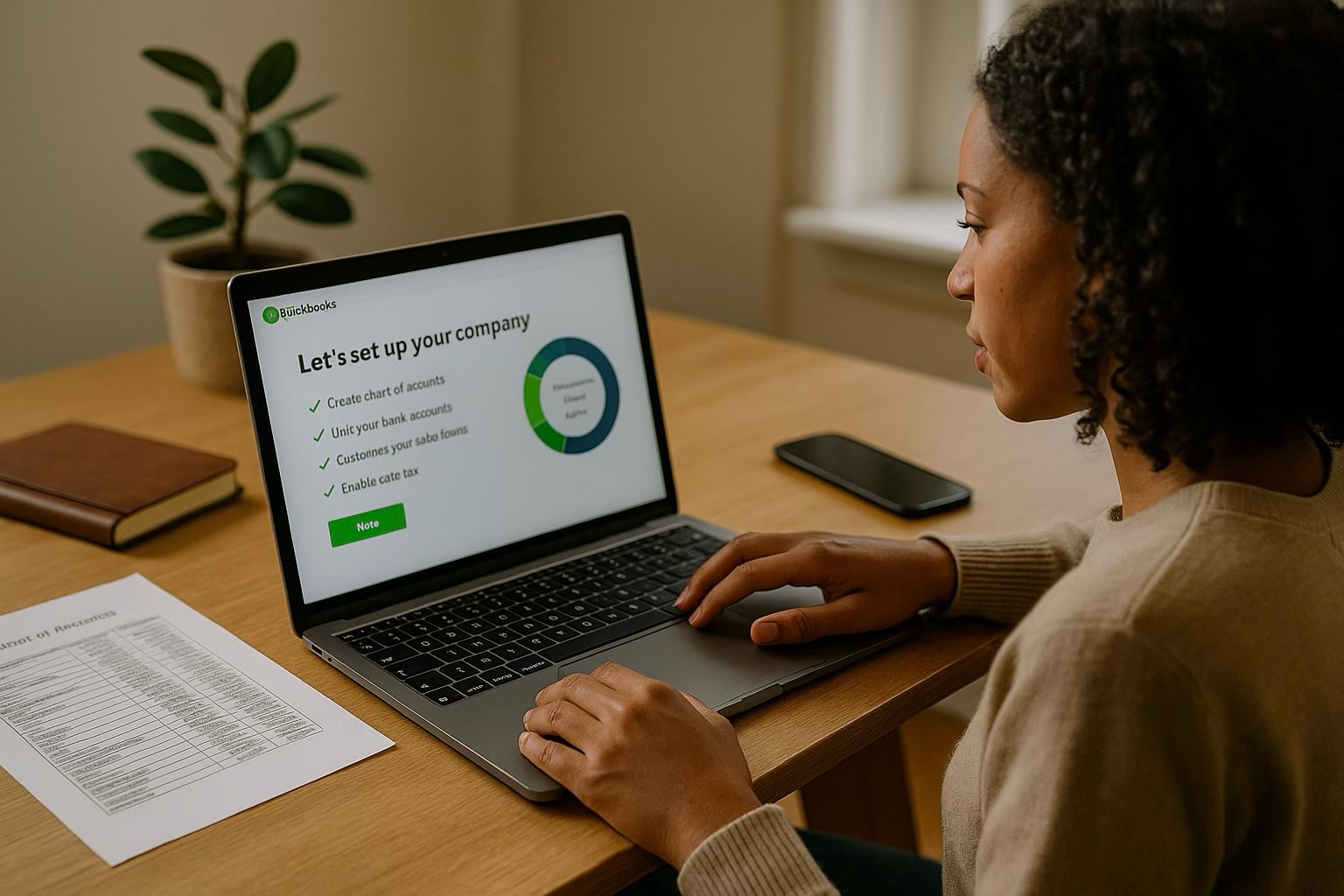
Make sure you click on the link to this web page that takes you to ‘Setting Up QuickBooks the First Time,’ which helps you to learn how to set up QuickBooks, search other examples, and maybe some strategies.
Welcome to our in-depth guide on financial statement review. Whether you’re in the QuickBooks Online Guidance industry or just starting, this article will break down what QuickBooks setup is, why it matters, and how to use it effectively.
What is QuickBooks Setup?
QuickBooks Online setup is configuring your QBO so that financial transactions could be tracked correctly, reporting made quickly and in essentially automated terms, and bookkeeping effortlessly runs. It is one of the major first steps which an individual who would like to understand and operate QuickBooks can have for the purpose of ensuring effective and accurate accounting that suits their unique business requirements.
The setup should have these aspects included in the overall brick-by-brick creation:
- Creating or importing a chart of accounts
- Linking bank accounts and credit cards
- Customizing invoice templates
- Setting up sales tax preferences
- Inviting team members or accountants to collaborate
- Automating transactions via bank feeds
Setting up QuickBooks correctly can save you an enormous amount of time in the future, not prevent issues like incorrect tax filings, and also keep invoices from being unpaid while making quick reports. To better get acquainted with QuickBooks, the first thing a first-timer should do is go through the following steps.
Why QuickBooks Setup Matters for QuickBooks Online Guidance
Proper QuickBooks setup isn’t just about getting started — it’s about setting your business up for long-term success. That is why entrepreneurs, small businesses, and freelancers wanting to make smart decisions in financial matters must have a clean and functioning atmosphere of QuickBooks. A complete setup not only ensures that no back fixes are mandatory, but it also avoids expensive cleanups.
Why, one may ask, is setup so important? Here are some elements into the logic behind it:
1. Eliminates manual work
By means of the function of linking and automation known as bank feeds and rules of categorizing transactions, a great setup can automate much of the manual work. This results in an increased pace of work and uniformity in the financial data.
2. Accurate financial insights
With this kind of configuration, transactions are created, accounts are categorized, and cash outflows are tallied; your charts of accounts are built that way. It is necessary that everything work well for the reports to look okay-especially those concerning projects, profits, cash, or tax season preparations.
3. Simplified tax preparation
Because it is the season when people become so engrossed falling in line after spending time preparing tax documents, preparing tax documents can be simplified by having your QuickBooks account configured to keep track of the record deductible expenses, produce a profit & loss report, and schedule your sales taxes to be filed and paid. This can be handled in an orderly manner.
4. Better collaboration with accountants
They will love you if you present them with their QuickBooks, which they can understand and welcome with open arms. A structured structure lets them look up everything and do all their audit work just right; it significantly simplifies year-end tax filing.
5. Scalable structure as your business grows
If you’re really serious about growing your business, think about engines to scale up. It doesn’t matter if you have multiple income streams in your invoicing, or your transactions support multiple currencies, or even if the business has grown so much that it starts sending you into various markets. Opening a scalable setup with QuickBooks, future proofs quite a lot of things when talking business operations.
Getting Started: Core Steps for First-Time Users
It is indeed quite possible that a first-time user of QuickBooks, who has yet to be introduced to the software, would find the whole affair confusing. But QuickBooks has gone down very well both with the setup and onboarding, as it were. It indeed handler simpler user setups with friendly interfaces and various different layers of onboardings.
Here are the few initial steps one should follow to get your account initiated in the right way.
1. Choose the Right QuickBooks Plan
In an online world where the QuickBooks software changes its attributes to be part of this modern trend when it comes to the diversity of the process, it has come up with all corporate QuickBooks users such as Simple Start, Essentials, Plus, and Advanced. Whether you’re a start-up or small business, compare your company profile with your team and the expectations you have for their growth. Most QuickBooks users will become familiar with Simple Start and Essentials in general if they’re asking for basic invoicing, expense management, and reporting.
2. Set Up Your Company Profile
Start by entering your business name, address, logo, and industry. QuickBooks uses this information as the base to create in-the-industry-specific chart of accounts, whether you are in retail, services, construction, or otherwise.
3. Customize the Chart of Accounts
There are the most significant steps when setting up your QuickBooks. Your financial system is the center of your accounting, and among the most important is the design of a chart of accounts. Think about adding custom accounts that relate to how your business might operate: something like different classes of income or costs or even some form of liability tracking.
4. Connect Your Bank and Credit Card Accounts
For thousands of banks, QuickBooks Online has the capability to connect directly. After connecting, the flow of transactions can be automated. This is the shortest possible way to keep accounts daily that saves the person their valuable time and their money steps’ spot spending trends in real time.
5. Configure Tax Settings
In case there is sales tax associated with the products or services you provide, you have to register your sales tax. QuickBooks offers the option to set sales tax rates associated with the place you live and even goes so far as to compute sales tax on each customer invoice it sends out.
6. Set Up Your Invoicing Preferences
Customize your invoice layout with your own personal touch by incorporating your brand, payment terms, and message fields. Use it to make it lively by activating the payment mode via payment processors like PayPal or QuickBooks Payments. Such an arrangement would mean that paying bills on service would take place on the internet.
7. Enable Useful Features
Explore the features that QuickBooks provides for recurring transaction settings, auto-categorization, and mobile image capture to further automate accounting. Newcomers are encouraged to verify these budgeting tools as well as the cash flow planner and customer/job tracking.
Common Mistakes QuickBooks First-Time Users Should Avoid
Newbies could also fall into blunders when it comes to accessing QuickBooks, albeit easy to mess up. The digital adversaries that could be in store are those hours that are for rework as well as the technical support hassles. Here are the most common things one should avoid doing:
- Transaction Misclassification: Ensure each income and expense categorized as such affects the tax as well as the reporting wrong.
- Default Balance: Before connecting the bank account, ensure entering the correct starting balance. Failing to do this causes mismatches in reconciliation bereft of beginning balances.
- Default settings have not been reviewed: Users have default templates and settings set for them, but these may not be suitable for the business. Customize these things early so as to avoid ambiguity.
- Too Many Users with Full Access: Control user permissions from the start to protect sensitive financial data.
- Inability to Backup Data: Although QuickBooks online leaves data in the cloud, periodic exports as well as third-party apps can give more security.
The planning and completion of the process is necessary. By this way, one can give his business control and insight so that his business can function efficiently.
Customization Tips for QuickBooks First-Time Users
The most important part of successfully setting up QuickBooks is a QuickBooks setup for first-timers, customization. The dashboards and invoice templates have to be personalized as well as the chart of accounts. This will show you your unique business flow. It makes things better in terms of usability and also increases the bond of the brand onto the whole financial documentation.
Categorize internet Chart of Accounts and is done in the type of business category of the company-probable examples are restaurants, professional services, freelancing, generally etc. It serves as the foundation for further customization, thus allowing a more intelligent and meaningful analysis of reports. It is possible to work with the existing preset with account categories since most of what you need for your financial tracking is actually incorporated in QuickBooks Online.
After getting templates for documents, fine-tune them. Such fine-tuning there are logos, colors, and structures of invoices and estimates. A personalized invoice does two things; it strengthens brand identity when it reaches the clients and defines one’s professionalism. The process from the settings menu to the company dashboard within QuickBooks Online itself is that and easy.
Common Pitfalls and How to Avoid Them
Mistakes during initial setup can sometimes lead to accident data or compliance risks, though, while setting up QuickBooks could bring impressive benefits. One of the frequent mistakes made by new users in QuickBooks is not correctly connecting the bank account. This discrepancy arises between bank statements and transaction details. It is advisable to use the bank feed integration feature and reconcile your accounts every month for accuracy purposes.
Connecting proper backups is another commonly overlooked step. Failure to backup anytime will result in loss of business data if there is an unusual happening. However, cloud-based storage straightly integrated into QuickBooks Online, which can be easily configured to save your sensitive financial data daily for business continuance ensuring quicker uptime even in crises.
Furthermore, the majority of new people coming to know user roles and permissions undervalue the strength that the user roles and permissions came to have. Unregulated access to financial data could bring about other potential risks, possibly cause intrusions and fraud. Based purely on necessity, define different types of employee roles. For example, define the mechanism by which a book-keeper will be limited to making entries in the accounting tools but not making a change in certain administrative settings. Above all, ensure that controls are in place to make sure that when they are used, the data integrity is among the ones that must be ensured; clean up audit trails.
Advanced Features to Maximize Value
A more improved solution would be the use of more advanced tools once quick books is completely set up. The feature for the online training about anything in quick books automatically sequences responses in the form of instruction. Entire non-revenue transactions involving customer billing can be automated in this awesome software, such as creating recurring invoices, dispatching payment reminders, and billing your clients.
Then there is the online integration with third-party apps. In a significant way, this means that QuickBooks Online opens its connections to such platforms as Shopify, PayPal, and contact management so that they end up being as powerful a tool as QuickBooks Online. For instance, sync Shopify sales data right away into QuickBooks, a feature that would help in two ways in that all transactions get recorded in real-time and errors in data entry can fall by the scores of hours used up on manual data entry.
In other words, any company that sees multiple streams of revenue or projects under its business QuickBooks through its tracking of classes and locations that will enable detailed splitting of all revenue and expenses makes it much easier to evaluate profitable versus unprofitable service lines or geographic areas. Combined with customized reports, users can produce data that supports faster and surer decisions.
Best Practices for Ongoing Maintenance
The setup of QuickBooks is an ongoing process. Remember that your set-up may need to be revisited now and again to ensure that it still serves your business amidst continual change. It is recommended to have quarterly reviews of account categorizations, user permissions, and bank reconciliations.
Iterate on financial reports’ schedules as well. Automated email delivery of necessary documents such as profit and loss statements, cash flow reports, and balance sheets may be set on QuickBooks Online. It allows for hands-free operation that helps stakeholders remain current without every time producing reports personally.
Data hygiene maintains its importance over the long haul. Archive the inactive vendors and customers, month-end-close accounting periods, and keep up-to-date payroll records. New QuickBooks users should benefit from employing a certified QuickBooks ProAdvisor approach for their first year because that would make them grow acquainted and better informed about the most critical issues, besides ensuring preciseness.
Scaling Up With QuickBooks Online Guidance
Growing your business requires that you scale up your QuickBooks setup. However, since you have a way to QuickBooks Online Guidance, the groundwork can be laid for a coherent transformation from small to mid-sized business operation. Adding to users, handling more transactions, or managing more than one entity is now possible. The application is designed for changing your company along with your expanding data transactions.
High-end functionalities, such as inventory tracking, budget features, and the advanced dashboard for data analysis and decision-making, are made available through upgrades on your subscription. You may freeze-time relating to managing finances without the necessity of complete migration to new applications within QuickBooks. Equally important is the QuickBooks Marketplace, which can make each of the markets grow by arising in terms of building specialized tools for extra-precise trades, such as construction, law and all forms of e-commerce businesses.
Conclusion
For the first timer, setting up QuickBooks is much more than beginning. It is possible at first to build not just an infrastructure but a sturdy financial one which also places you in a good position. Avoiding setup mistakes, blank10ing the system well, automation use, and creating scalable and reliably automated workflows are the key to using the system in the most correct way by a first-time user. By doing every step of this QuickBooks Online Guidance, businesses began to expand possibly in another way, its efficiency increased, and it followed compliant financial management.
Frequently Asked Questions
QuickBooks setup is a strategy or concept used to improve QuickBooks first-time user by focusing on structured, intentional methods.
It helps improve performance by aligning your content with search behavior and industry best practices.
True. Proper tools and also the structure will help beginners apply these principles properly.
With keyword research tools, SEMrush, and Google Search Console at the forefront, visibility into understanding also spreads to the performance of QuickBooks setup.
Next Steps
Start your QuickBooks setup now
Final Tips for First-Time Users
It is significant to start correctly your first QuickBooks time. Here are tips so that whenever you meet some unavoidable mistakes, you can get the most out of your QuickBooks:
- Modify the items chart: Change the default accounts to fit the business structure to create a clear report.
- Link your bank accounts: Create a link between your online business bank accounts and QuickBooks, which would allow automatic synchronization and reconciliation.
- Set permission for the user: Determine what part you require from each level in QuickBooks for better control over financial data. In QuickBooks, your level of access is tiered.
- Regularly scheduled backup: Keep your QuickBooks files backed up, particularly when you are in desktop versions; Cloud-based QuickBooks automatically performs backups.
- Enjoy taking advantage of tutorials and support, since the internal resources, video lessons, and chat with experts built in QuickBooks are always there whenever necessary. To boost your home-study exercise, avail yourself of professional bookkeeping help anytime you need it.
- Use frequently: Use built-in Profit & Loss, Balance Sheet, and Cash Flow statements to “build” your reports as needed.
Common Mistakes to Avoid During QuickBooks Setup
There’s an abundance of mistakes to make with QuickBooks for those brands new to the program. Avoid all this havoc when you:
- Skip out on the setup interview: The application is set up pretty easily with an interview leading you through all the key setup activities so that your first day already finds you doing it the right way.
- Use personal and business funds interchangeably: Separate your accounts to have a concise and simple idea of what each business bought and, thus, easy prep for tax season.
- Incorrect expenditure classification: Keep in line with categorizing all of the transactions. Proper categorization guarantees every little detail will be stated on the tax filing form, as well as facilitates all financial report efforts for years to come.
- Forget recon: The monthly reconciliations are important to ensure that what you’ve recorded in the books are all supported by your bank.
- No professional advice: Working alone without help is ok, but having a bookkeeper to observe your work can help you avoid making consequential mistakes.
Why Work with a QuickBooks ProAdvisor?
If you’re a QuickBooks first-time user feeling overwhelmed, consider consulting a certified QuickBooks ProAdvisor. These experts are trained to configure your setup, give accounting guidance, and ensure that your system is optimized for your industry. Whether you’re a freelancer, small business, or nonprofit, a ProAdvisor can streamline the learning curve and save time in the long run.
Maikai Bookkeeping Services offers one-on-one support for new QuickBooks users. We walk you through everything—from registering your account to running your first financial reports.
Call to Action
Ready to get your financials on track?
