Setting UP Your QuickBooks for the First Time is fully detailed to help you with the QuickBooks setup advent. We introduce new ways, samples, and techniques for a better result.
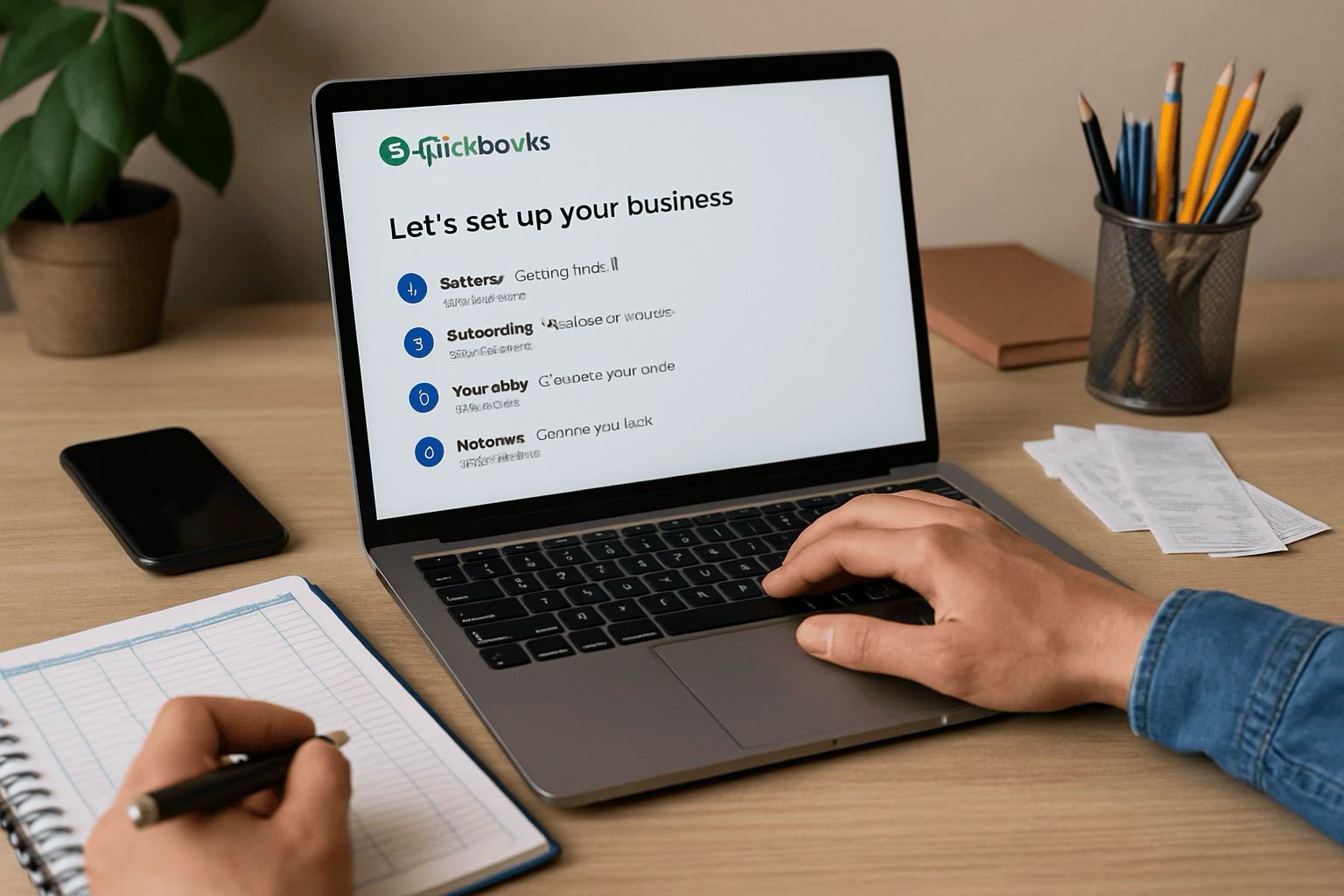
Setting UP Your QuickBooks for the First Time is fully detailed to help you with the QuickBooks setup advent. We introduce new ways, samples, and techniques for a better result.
So let us immediately jump into our full guide to QuickBooks setup. If you are an entrepreneur, freelancer, or even part of a small or growing company, working with QuickBooks Online can fundamentally change your financial organization. This guide is intended for first-time QuickBooks users and will guide you through setting up your account from your income to that first invoice. Learn how to set up your system properly by continuing to read.
What is QuickBooks setup?
In QuickBooks setting up, we denote the initial configuration step that QuickBooks Online asks you to perform once you begin your journey at QuickBooks. It is the most important setup that ensures correct fact recording, making smooth accounting processes, and simplifying the tax preparation at the end of the year. One should set up the correct environment right from the beginning, understanding the business preferences, charting accounts correctly, and integrating useful features such as bank feeds and automation.
The templates offered for customizable QuickBooks facilities include sole proprietor, LLC, S corporation, or nonprofit, and the defeatable Tran template will fit right over your company. You can save a lot of time in the reconciliation process later and minimize typographical work errors if you get File set properly as the first user.
Key Setup Features Include:
- Company Profile: Please write down the name of your business, your business address, EIN (Employer Identification Number), plus the industry in which it operates.
- Chart of Accounts: Necessary grouping of profits, losses, assets, and debt by requested or tailored category as you describe your enterprise operation.
- Banking Connection: Connects your bank and credit card accounts to secure downloading transactions automatically.
- Invoicing & Sales Taxes: Define sales tax options in your file and compose your invoices including the payment terms for the clients.
- User Controls: Assign users their roles to dictate who can and cannot access or amend data within a QuickBooks Online file.
QuickBooks setup would make significant differences to optimize workflows. In case of wrong implementation or any completion, even skipping processes, one would sweat big over improper financial reporting-the most critical thing during its breathing moments of tax season and investor presentations.
Why QuickBooks setup Matters for QuickBooks Online Guidance
We often see people, especially QuickBooks first-timers, try to play it all alone without appreciating the weight of each and every step of setup. Thus, when the steps of setup have not all been well followed, the QuickBooks data is like having a base without an actual house built upon it. As such, there will be a degree of susceptibility to falling and so, too, is it in financials.
Unlike those who act in a do-it-yourself fashion, though, use an approach to setting up QuickBooks, like:
- Reduce time by automation of recurring transactions
- Have a better idea on cash flow via real-time insights
- Have good P&L and Balance Sheet generation reports
- Simplify payroll and tax filings
- Track business performance and growth metrics
Example Scenario: Freelance Graphic Designer
Come with me now as we describe to you Emily, a freelance artist who is setting up QuickBooks Online in her life. In every single way, she starts with choosing the Self-Employed setup that is rough when she is onboarding into QuickBooks. She now works with the options made available to her by QuickBooks Online, which directs the site to be idiotically easy to use. She modifies the chart of accounts on which income categories such as “Freelance Services” and expense categories such as “Design Software Subscriptions” appear. In a matter of a moment the transactions are classified with a syncing to her bank account, at the end of the year, when she is doing taxes, she just gets her Schedule C details with a single click.
Compliance & Legal Accuracy
From the perspective of keeping data compliant, aligning with the correct version of QuickBooks is required. QuickBooks is set in such a way that dancing takes place throughout the sales taxes across different borders or states, which obligates compliance with financial reports and laws of different regions. The software also drives the generation of audit trails, users’ modification logs, with supporting evidence of reasonability for built transparent financial system.
Data Protection & Backup
There are no compromises in terms of safety. For the purpose of financial data for which it was generated, QuickBooks Online comes with automatic encryption and automatic cloud backups, which are indispensable to business processes. When configuring the account, an individual can access the necessary user-permission controls to help manage internal mitigation of risk.
Steps for Successful QuickBooks Setup
Even with a guided onboarding experience, each stage should be thoughtfully considered. Here’s a mini-checklist for a QuickBooks newbie:
- Register Your Account: Create an account with QuickBooks Online and choose the right plan (Simple Start, Essentials, Plus, or Advanced).
- Add Your Business Information: Fill out company basics on the industry type and the first month of financial year.
- Customize settings: Adjust fiscal year, sales form preferences, taxes, and automation rules under ‘Account & Settings.’
- Cost Center: Set-up or edit your accounts based on your business model. QuickBooks offers a default layout for you to change as needed.
- Sales Ledger: Integrate your bank account for transactions updates every day. Connect productivity apps such as PayPal and Shopify.
- Thrust in Data Entry or Import: Import customer records, vendor lists, product catalogs, and possibly payroll transactions.
QuickBooks setup is crucial, one of its essential features. Everything else is going to be based on it”. QuickBooks setup is really a single source of truth from which you can see how your cash flows, budget forecasts, and overall fiscal health.
Understanding how it affects your setup in your initial use of QuickBooks is a game changer: we’ll handle practical scenarios next.
Step-by-Step Guide for a Smooth QuickBooks Setup
I just started working with QuickBooks, even though it is many years since its inception. This is why being accustomed with the easy setup is very crucial for me. Of real importance is the QuickBooks aspect as mentioned above. Everything else would have little to do with real advantages. It is crucial to have a proper set-up in your QuickBooks so that your financial state can be well monitored, allowing ease of transition as your business grows:
- Choose the Right Version: QuickBooks Online has across the board four different variants which are Simple Start, Essentials, Plus, and Advanced. It’s difficult to know which version can be right. For instance, a business needs to compare its size, complexity, and feature set- this will further help a user in deciding which QuickBooks version works for one business over the other.
- Create Company’s First Data File: The first log-in encourages you to enter details for your business – company name, industry, business type, and contact details – and thereby adjust your chart of accounts and reports to conform to your particular industry.
- Connect Bank and Credit Card Accounts: When these are connected, QuickBooks is able to automatically import transaction data. That means considerably less manual entry and problems down the line.
- Prepare the Chart of Accounts: your company transaction takes a place in a beautiful way. In contrast, QuickBooks possesses a highly constructed default chart of accounts set according to the industry of each user, but can be customized to improve accuracy and tracking of performance.
- Personalize Invoices & Sales Forms: The templates of your invoices will make more money with customized branding for receiving your client information. Logo section, color schemes, and payment terms can be brought to modification with QuickBooks tab forms.
- Enable Tax Preferences: If you receive sales tax from clients, then the auto sales tax feature in QuickBooks will be highly helpful to your business. QuickBooks shall also have tracking of various state and local taxes that will be computed on real-time sales transactions. Fashioning-numerous supports this process fractionated taxes.
Common Challenges Faced During QuickBooks Setup
Though QuickBooks Online is relatively simple to use, new users often face many challenges, which slow them down with the process of onboarding. Knowing these problems however earlier, will help you bypass them quickly:
- Frequent Problems in Data Import: Importing data from Excel or other accounting software may lead to formatting or misplacing account types. Use the sample files that are ready to import from QuickBooks to ease friction.
- Wrong Posting to Accounts: Misclassifying expense or income categories would result in inaccurate reporting and budget forecasting. It is better than thinking of “getting it right” to verify all of the few elements linked to each other for purposes when setting up.
- Some Bank Sync issues: At times, the feed might not get updated due to security restrictions or system incompatibilities. Multi-factor authentication is something that can generally fix the problem, as can updating bank credentials.
- Overlooking the Essential: The development of practical features incorporated with QuickBooks can save time and provide automation services, counting hourly reminders set up or recurring invoices and mileage tracking. However, the following are some of the features that new users may not immediately discover.
Optimizing for QuickBooks First-Time User Success
It’s never easy to be a new QuickBooks user. Really get the maximum out of the software accompanied by your guidance via the provided tips for optimization on QuickBooks Online:
- Take Advantage of Learning Opportunities Through Tutorials and Webinars: QuickBooks gives free resources in learning a lot. From their webinars to their step-by-step guides, QuickBooks presentations give you learnings that really complement what you are mostly understanding.
- Regular Monitoring Schedule: Carve out time for a weekly or bi-weekly monitor for irregularities and make that one ice-breaker with catching up with your financial commitments.
- A Good Automation Launch: Let the system categorize transactions through rules and schedule recurring invoices or bills so as to give a new dimension of saving time and getting tamp down all errors of manual input.
- Early Key Stakeholder Participation: Be it an accountant or a business partner, adding in the early days of your QuickBooks setup usually ensures the formation of a habit of sharing collaboration and promotes sound data accuracy from the very beginning.
Case Study: Successful QuickBooks Setup for a New Business
Imagine a situation where a new ecommerce brand launches on a national level. The founder had to face stock maintenance and tax compliance at the onset as a first time QuickBooks user. Through the initiation to QuickBooks Plus plan and following the best practices of setup, the company was able to:
- Track the inventory at real-time using the integrated tools, customized through the initial setup of QuickBooks
- Updated tax rules baked in the system and automated sales tax calculations across different states
- Hit the nail on experts’ heads by producing monthly financial statements, thereby grabbing more potential investors and improvement in funding opportunities
Ensuring consistent use toward valid decisions made at setup, the business had immediately perfect operations. This emphasizes even more in that time is devoted to ensuring an ideal QuickBooks installation.
Complete QuickBooks Setup Guide for First-Time Users
From the beginning, what is established should be done correctly in view of QuickBooks pertaining to keeping accurate records, tracking profits, and ensuring compliance with taxation requirements. Beginners using QuickBooks must be intentional in adopting best practices and change-adaptable tools, making sure that their financial management is smooth and hassle-free.
She runs the business Inspired by that adage. That part of the establishment would be the first thing to be set-up, succeeded by integration of one’s bank’s accounts with accounting software. Last comes the most complicated stage of setting one’s preferences in whatever fields you may select, along with the levels of access associated with the users, from total to partial, and the review of all of them, which will have been done to get everything finely integrated with other workflow processes.
Finalizing Your QuickBooks Setup
1. Customize Company Preferences
You will have control over business preferences in your company. Design invoice and payment templates, payment terms, default accounts, and tax settings. These parameters are automatically included in transactions and minimize mistakes due to manual entries.
2. Establish User Roles and Permissions
Businesses whose organizational charts reveal the participation of multiple team members can create role designations which, if assigned correctly, is a basis for security and accuracy. Specifically, only the roles assigned to a particular accounting, sales, or payroll oversight activity can be permitted entry to sensitive financial data.
3. Set Up Products or Services
For that reason, if your firm sell any products or services, now is the moment to store every one of them onto QuickBooks. Proper arrangement necessitates proper revenue summation and easy and trouble-free invoice making. It also monitors your profits from each item or service you supply.
4. Connect Apps or Integrations
Some services that can be paired with QuickBooks are PayPal, Shopify, Gusto or even HubSpot. These services transform the everyday data syncing into an automated system where one does not have to go through manual input but have an update every instant. Owning the business to its collective silos and forget the old style.
5. Review Your Chart of Accounts
Creating a proper QuickBooks chart of accounts is as vital as anything for your business. Your chart of accounts has to be organized according to your business type. There should be individual categories, those that are pertinent to your particular business category – like “Direct Materials” if you manufacture or “Billable Hours” if you are a consultant.
Best Practices for QuickBooks First-Time Users
- Stay focus categorization consistence: Don’t mix personal and professional into business expenditure types. Keep labels consistent to maintain simple reporting
- Conduct standard audits: Take advantage of P&L and balance sheets as well as expense reports and A/R’s to follow financial health.
- Back up your data regularly: Use cloud backups or at least record export records so you are certain you will never lose it.
- Maintain up-to-datedness: Do regular software updates as often as possible because QuickBooks upgrades just about every feature it has. This way, omitted updating lowers risk.
Frequently Asked Questions
What is QuickBooks setup in simple terms?
QuickBooks setup is a strategy or concept used to improve QuickBooks first-time user by focusing on structured, intentional methods.
How does QuickBooks setup help?
It helps improve performance by aligning your content with search behavior and industry best practices.
Can I apply QuickBooks setup myself?
Absolutely. With the right tools and structure, even beginners can begin applying these principles effectively.
What tools should I use?
Start with Google Search Console, SEMrush, and keyword research tools. These provide visibility into how QuickBooks setup impacts performance.
Take the Next Step Towards Smarter Bookkeeping
You’ve now seen the importance of effective QuickBooks setup especially for any QuickBooks first-time user. From connecting accounts to customizing templates, and integrating with third-party tools — these steps ensure your financial data works for you.
Take control of your bookkeeping today. Whether you’re launching a startup, running a growing business, or managing multiple income streams, getting your QuickBooks setup right is the key to financial clarity and peace of mind.
